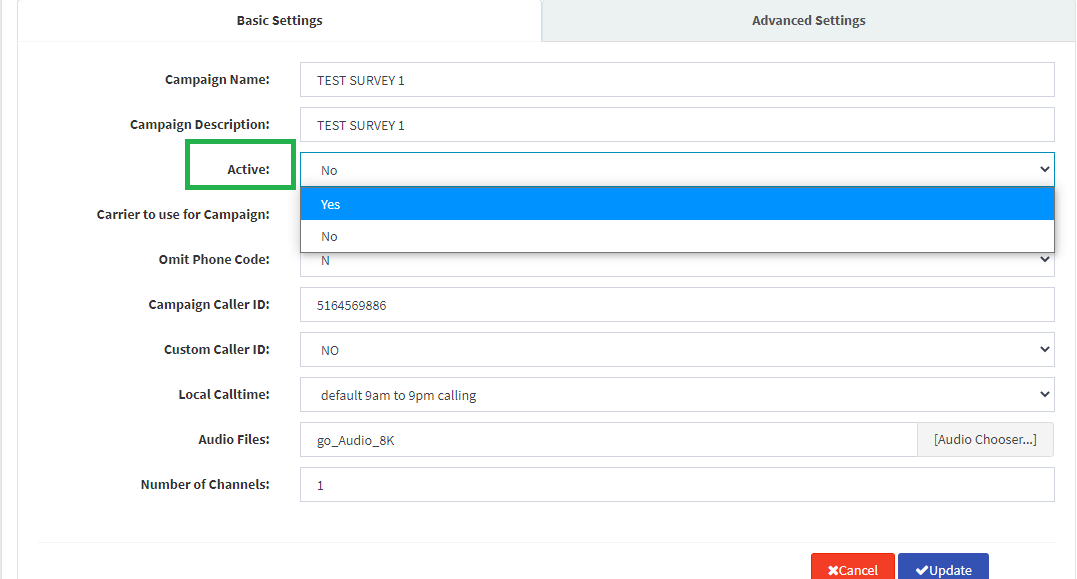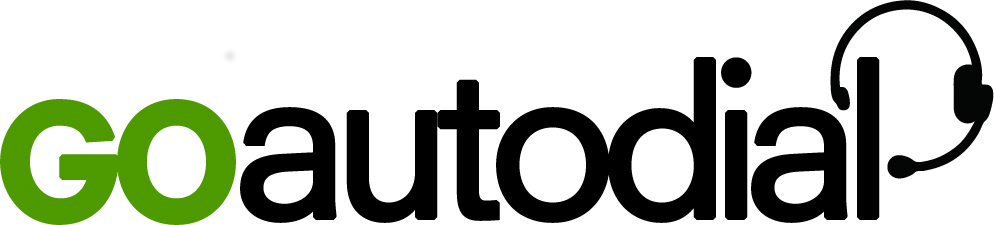- Go to Telephony>Campaigns>click ADD Campaign icon and Choose SURVEY PRESS 1.
- Click NEXT button
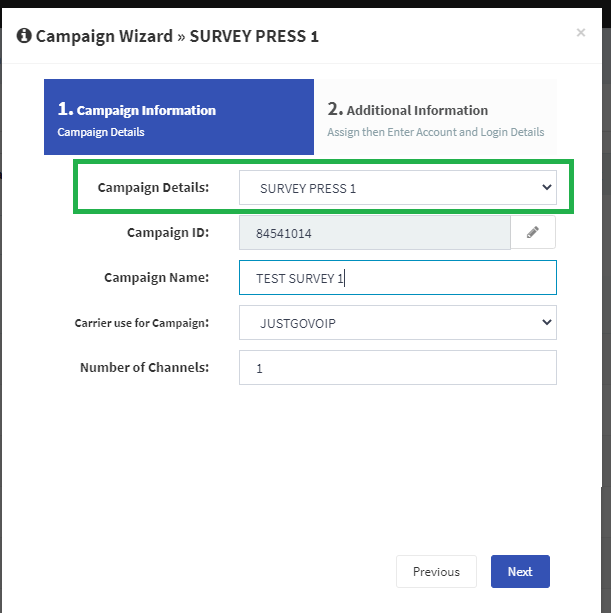
3. Browse your Audio file. (Your audio file format should be 16bit Mono 8k PCM WAV audio files(.wav) or WAVE audio, Microsoft PCM, 16 bit, mono 8000 Hz)
4. Click SUBMIT Button
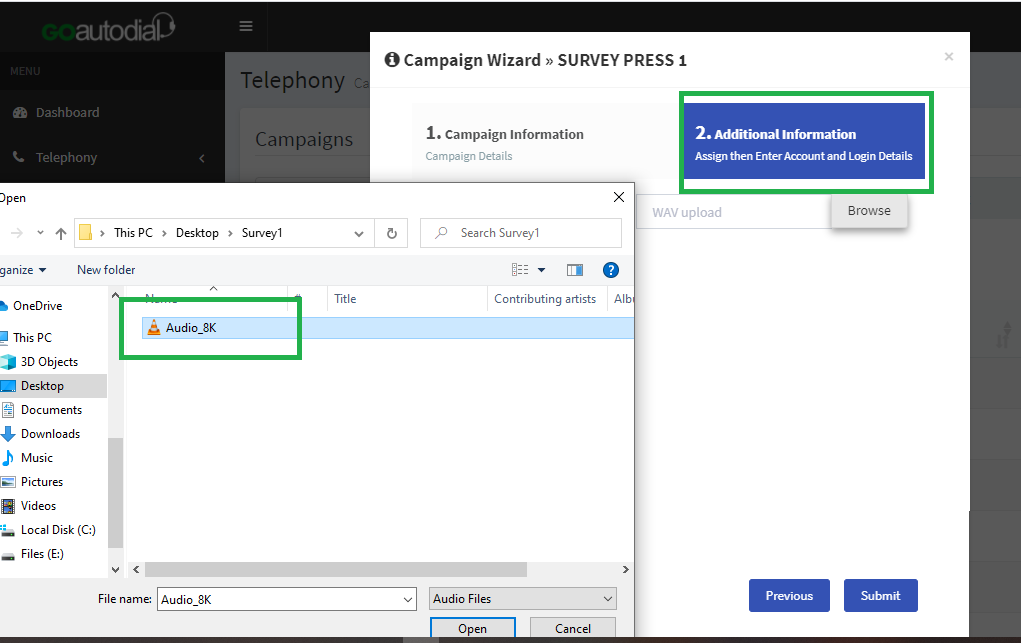
5. Open your Survey Campaign set your callerid and check the audio file.
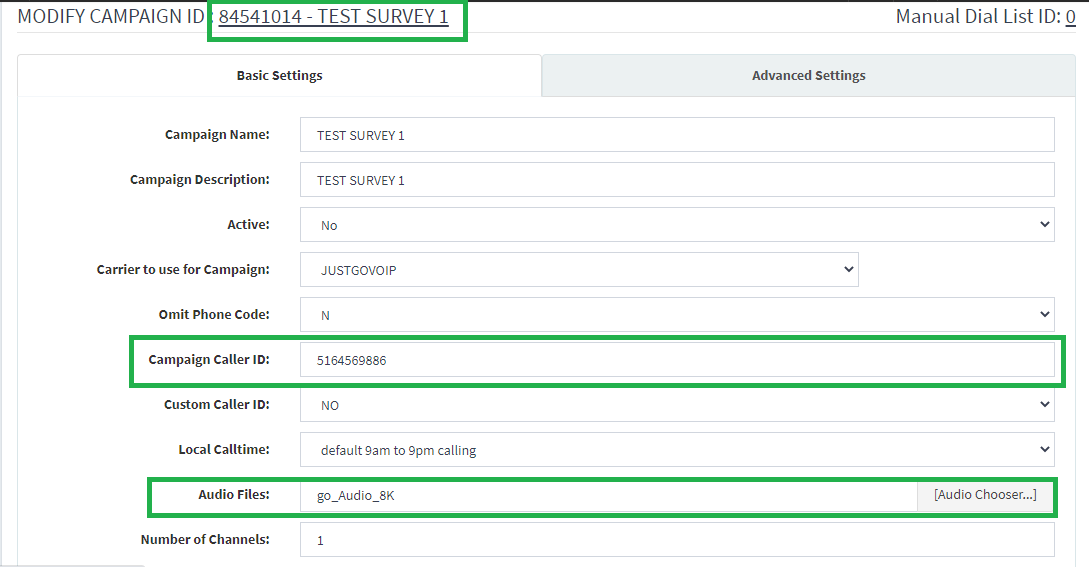
5. Click ADVANCE SETTINGS.
6. Set your Survey Method and Survey Not Interested digit:
DID: will send the customer to the DID/Extension defined in the DID textbox. Default value 8300 means call will be hangup after customer presses 1
CAMPAIGN: will send the call to the next available agent.
CALL MENU: will send the customer to the Call Menu defined in the Survey call menu select list below
Survey Not Interested digit: This field is where you define the customer digit pressed that will show they are Not Interested.
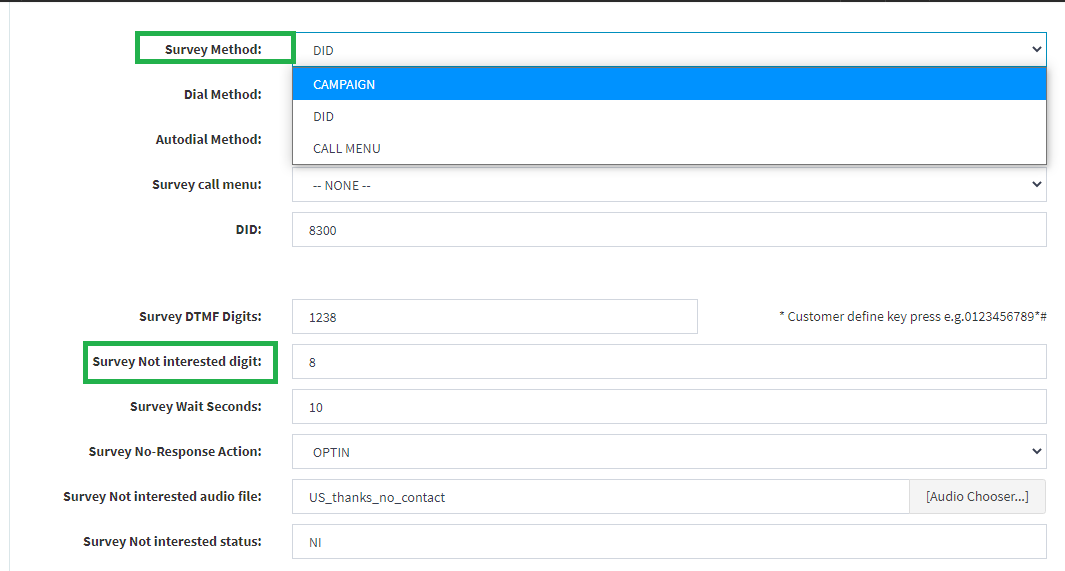
7. Go to BASIC SETTINGS and Activate your Survey Campaign